Convert Outlook Email into Text Files
How to convert Outlook email into text files
Outlook 2010 lets you to convert multiple emails into a single text file. Just select the messages in Outlook that you want to export. Next, go to Outlook's file menu, and choose "Save As." You will see a dialogue like this:
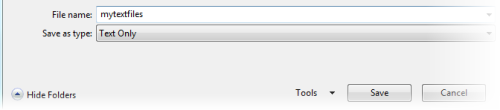
Type in a name, and click save. The selected emails are converted into a single text file.
Exporting Email to Text with the MessageExport Add-in for Outlook
Here are some of the additional things you can do with email-to-text export if you install the MessageExport add-in for Outlook.
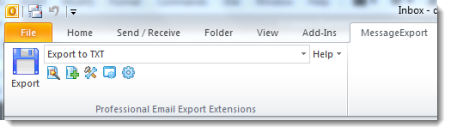
With MessageExport, you can easily export each Outlook email to a separate file.
Each exported email can have a unique name auto-generated according to a pattern you specifiy. No more need to manually name an email, as in Outlook.
To save Outlook email to text with MessageExport, just select your messages, choose "Export to Text" from the toolbar, and click the Export button.
Download a free trial of MessageExport today, and simplify your Outlook email export tasks.

