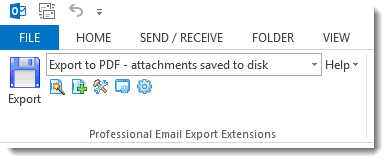MessageExport™
MessageExport™ Add-on for Outlook®
Save Microsoft Outlook email with MessageExport
System Requirements: Microsoft Outlook® 2013/2016/2019/365
Microsoft Windows 10®.
Related Product: PstViewer Pro email viewer/converter
MessageExport is an add-in for Microsoft Outlook that lets you save your E-mail to different formats. With MessageExport, you can save, format, convert, copy and batch process selected Outlook email messages and folders. MessageExport lets you create custom "export profiles" that can accomplish many different tasks to save time and effort.
Use MessageExport to:
- Save Outlook emails to a folder or Sharepoint library.
- Save Outlook folder structure to keep e mail organized during export.
- Save Outlook email as, Jpg, Tif, Gif and other image formats with file attachments extracted.
- Retrieve and convert Outlook emails archived in Symantec Enterprise Vault.
- Save emails to network project folders or Sharepoint libraries.
- Save Outlook emails to PDF, Text, HTML, MHT, CSV and other formats, with drag and drop simplicity.
- Save large batches of Outlook emails, or individuals emails.
- Save Outlook messages to MBOX format for storage or transfer to other email client software.
- Name exported Outlook email according to your requirements, such as date, from email, subject and more.
- Extract Outlook email attachments in bulk.
- Batch print Outlook emails.
- Run an application or process after export is complete.
Supported Email Export formats:
| Outlook to MBOX | Yes |
| Outlook to MSG | Yes |
| Outlook to EML | Yes |
| Outlook to HTML | Yes |
| Outlook to MHT | Yes |
| Outlook to PDF | Yes |
| Outlook to GIF, TIF, PNG | Yes |
| Outlook to TXT | Yes |
| Outlook to CSV | Yes |
How to Use Message Export for Outlook
Using MessageExport for Outlook is as easy as 1, 2, 3.
- Select the Outlook messages or folder you want to export.
- Choose the desired export profile (such as "Export to PDF") from the drop down list.
- Click the green disk icon.
MessageExport goes to work saving your Outlook email to the selected format.
You may also drop and convert individual files directly to a selected folder using MessageExport's Export Folder Explorer.

Export Folder Explorer lets you "drag and convert" email messages in a single step. Just choose your export profile, and then drag the email to the folder. When you drop the email, it is automatically converted according to the selected export profile.
Creating Custom Export Profiles
The Export Profiles that appear in the MessageExport toolbar may be customized and new profiles can be built according to your needs.
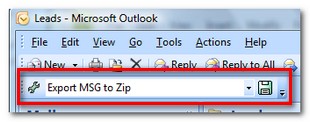
MessageExport allows you to mass convert Outlook email messages and extract file attachments.
Retains Outlook Email Folder Structure
Are you one of those very organized people who meticulously files every email into its proper folder? MessageExport lets you preserve the Outlook folder structure while exporting email messages.
Supports SharePoint Server
MessageExport for Outlook makes it easy to export and format email messages directly to SharePoint server locations. Just configure a new export profile, and enter your Sharepoint document library address, login and password.
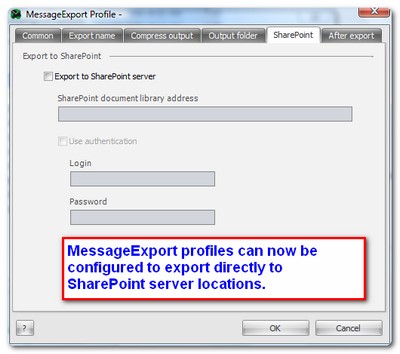
Naming Exported Email Files
Assigning a unique file name to exported messages is easy with MessageExport. A Naming Scheme wizard lets you quickly construct a unique file naming using any combination of these fields: To, From, Subject, Send Time, Send Date, Receive Time, Receive Date, Importance, Export Time, Export Date.
You can join any of these criteria using "+ _ -".
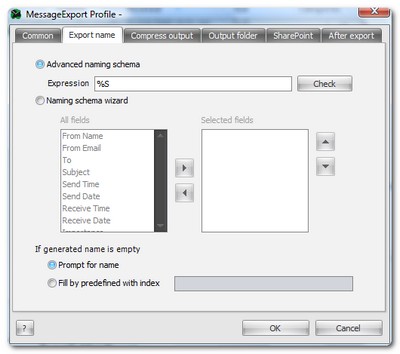
MessageExport is available as an .msi file that can be deployed across your enterprise.
Customization is available.
*Microsoft and the Office logo are trademarks or registered trademarks of Microsoft Corporation in the United States and/or other countries. Encryptomatic(R) and MessageExport(TM) are marks of Encryptomatic LLC.