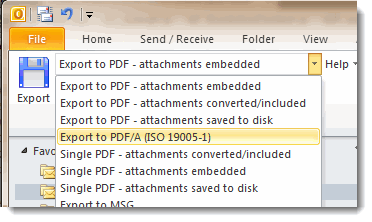Export Outlook Email With MessageExport
Out of Outlook: How to Export Your Outlook Data
Some of the most important personal data we have is contained within Microsoft Outlook's PST files. Its a shame that Outlook's ability to export files is so limited. Here are two ways to get your emails out of Outlook.
Method 1
To export an email from Outlook 2019, you must first select the file in the email list. Next, go to the File Tab, then Save As. You will be able to select from limited options: Text Only, Outlook Template, Outlook Message Format (.msg), Unicode, HTML and MHT.
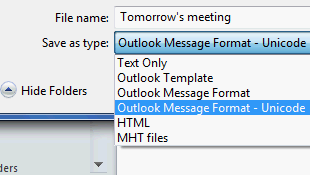
Select the desired format, name the file and click the Save button.
This method only works for exporting a single message. If you select multiple messages in the email list, Outlook will only let you save them in Text format. The other options disappear.
Method 2.
The second way to export messages from Outlook 2019 is to select one or multiple emails from the list, and then "drag them" out of Outlook, saving them to your desktop or a folder. This will export the selected messages to Microsoft's .msg format. You can later view these emails in another copy of Outlook, or in a .msg file viewer like PST Viewer Pro.
Alternatives
If you have hundreds or thousands of Outlook email messages to convert, you will need a more powerful and flexible tool to accomplish this. MessageExport is an add-in for Outlook that gives you full control over the export process.
With MessageExport, you can export, format, convert, copy and process selected Outlook email messages and folders in a variety of formats
Supported Email Export formats:
| Outlook to MBOX | Yes |
| Outlook to MSG | Yes |
| Outlook to EML | Yes |
| Outlook to HTML | Yes |
| Outlook to MHT | Yes |
| Outlook to PDF | Yes |
| Outlook to GIF, TIF, PNG | Yes |
| Outlook to TXT | Yes |
| Outlook to CSV | Yes |
Learn more about MessageExport for Outlook